I had some painful experiences while trying to set up USB device forwarding to a virtual machine for Oracle VirtualBox so decided to share how I managed to make it work.
My setup is:
- Windows 7 64bit host
- Windows XP x86 guest
- Oracle VM VirtualBox 4.0.4
And here are the steps needed to set up USB device forwarding:
- Make sure that the guest virtual machine is turned off.
- Download Oracle VM VirtualBox Extension Pack if you don’t have it already installed. Install it by simply double clicking on the file.
- Restart VirtualBox application just in case.
- Select the virtual machine, click Settings button, open USB page and select “Enable USB Controller” together with “Enable USB 2.0 (EHCI) Controller”.
- Add USB device by clicking the button highlighted below.
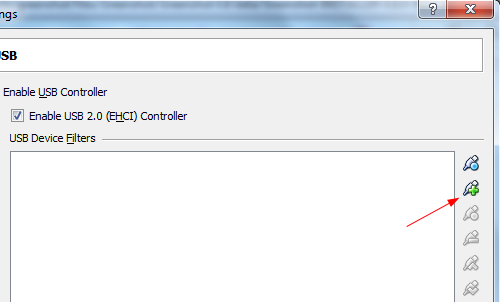
- Once the device is added, select it and click on the edit button (one button below the add button). Make sure that Remote is set to Yes.
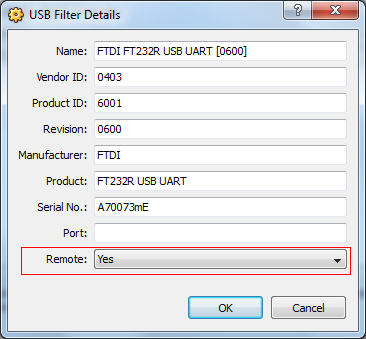
- Start guest virtual machine
- When it has started, go to Devices -> USB Devices and select the device you want to be available for the VM
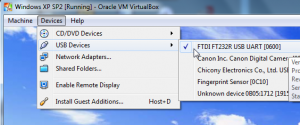
Your device should now be available to the guest virtual machine.
